Installing Hadouken on Windows¶
Overview¶
This will guide you through the installation of Hadouken on Windows.
Hadouken runs as a native Windows Service and can be managed through the embedded web interface which is bundled with the installer. The web interface is accessible on http://localhost:7070/gui/index.html after installation (adjust the port accordingly).
Getting the installer¶
We provide MSI (Windows Installer) files for Hadouken which supports both attended and unattended installs. The latest installer can be downloaded from our GitHub release feed.
Installing¶
Follow the installation procedure and configure the basic settings as you wish. The default username/password is admin/admin and it is recommended you change this.
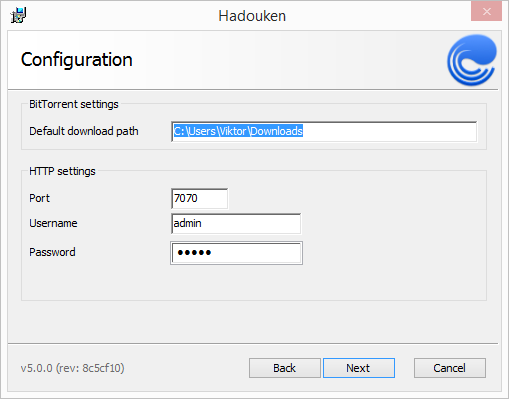
Unattended installation¶
Like most well-written MSI packages, Hadouken supports silent/unattended installation. This is mostly useful in an organization where Hadouken is deployed to clients through GPO.
These are the parameters you can set,
INSTALLDIR- the installation directory. Defaults toC:/Program Files (x86)/Hadouken.HDKN_BITTORRENT_SAVE_PATH_REPLACED- the default save path for torrents. Defaults to%USERPROFILE%/Downloads.HDKN_DATA_PATH- the path where Hadouken stores its state data, i.e torrents and session state. Defaults toC:/ProgramData/Hadouken.HDKN_HTTP_AUTH- sets which type of HTTP authentication Hadouken will use. Valid values are none, basic and token. Defaults to none.HDKN_HTTP_PORT- the HTTP port where the API and event stream will listen. Defaults to 7070.HDKN_HTTP_TOKEN- the token to use if Token authentication is set. Default value is an empty string.HDKN_HTTP_BASIC_USERNAME- the username to use when Basic authentication is set. Default value is an empty string.HDKN_HTTP_BASIC_PASSWORD- the password to use when Basic authentication is set. Default value is an empty string.
